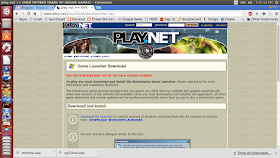LOOK:
The orb is shaped of pure midnight blue glaes, crafted into a perfect orb. It hangs from a delicate silver chain affixed with a tiny moon-shaped mithril pin.
Tiny shimmering crystals hover inside the orb, pulsating slightly with the light of the stars. Currently they form the shape of the
constellation of The Unicorn.
Barely visible on the glaesine surface of the orb, some words have been etched in minute script around its circumference.
405:
You gesture at a shimmering glaesine orb.
The orb vibrates gently. A brief vision of a glittering implosion in a darkened void fills your mind. Brightly glowing spheres are flung outward from the center of the implosion, hurtling through the
darkness as they yet bring illumination to the void.
READ:
Minute but elegant script is barely visible as it encircles your glaesine orb...
"Frae Naira vers Deiam, Jae esais bevre Tua ae te Draekeche."
"From Dusk til Dawn, I stand between thee and the darkness."
- from the journals of
Linsandrych Illistim
circa -49,080
EXHALE:
A faint foggy mist forms over the surface of the orb then slowly fades away.
TILT:
You tilt your glaesine orb side to side, making the light play off it.
PET:
You thumb the glaesine orb in your hand.